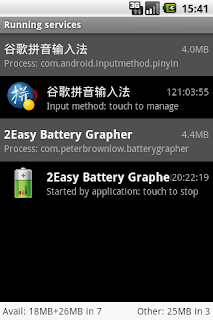Android library projects have some hidden gotchas that commonly snag developers. Here are solutions to save you the hassle.
Android permissions are not inherited across projects.
So your library project is working fine and you make a main project for release and suddenly it stops working. What the crazy?
If your library project has a permission (e.g. android.permission.WRITE_EXTERNAL_STORAGE to save files on the SD card) then your project that uses it will also need this permission, and you have to add it manually.
No two projects can have the same namespace.
If they have the same namespace then in Android's rules they are different versions of the same app. They will write over each other's data and one can't be a library of the other.
I usually name my main project's namespace like 'com.example' and the library project's 'com.example.lib'.
Project refactoring can force you to make new preferences and data.
So you decide that some of your code would be better in a library project for tidiness and reuse. Good for you; this will save you time reinventing the wheel and searching through your code. Unfortunately some of your classes are now in a new namespace, so all those calls to SharedPreferences and file access now refer to that new, virgin namespace that has no data until you run your reorganised app for the first time. If you've built up nice, realistic test data on your emulator or test device then you will no longer see it.
Try to start with your projects arranged in the structure that you think you will have at the end (e.g. a main project and a library project).
Eclipse gets out of synch.
So you open up your library project to fix a bug but when you run your app you don't see any evidence of your code changes. You recompile and try again. And again. And again. Then you insert debugging print statements and popup dialogs to make sure that your code is being run, and as you suspect they don't appear. Then you go crazy at your computer. What is happening?
You are editing inside your library project and Eclipse keeps some sort of cached copy 'inside' the projects that reference it. You can see it in the Package Explorer with '_src' appended to its name. Refresh this and your code (with all of the crazy debugging statements that you just added) will run as you expect.
Next time you can just open up the files from here directly without going to your library project.